Azure Storage Explorer: Simplifying Cloud Storage Management

Managing and accessing cloud storage can be complex and time-consuming. This often leads to frustration as teams struggle to efficiently handle data and maintain productivity. Azure Storage Explorer simplifies this process by providing a user-friendly interface for managing Azure storage accounts.
Read on and how AWS Storage Explorer enhances productivity and reduces errors, making it an essential tool.
What is Azure Storage Explorer?
Azure Storage Explorer is a powerful, standalone application that simplifies managing your Azure storage accounts. Imagine having a single tool to effortlessly handle your Blob, File, Queue, and Table storage through an intuitive graphical interface.
Here’s what you can do with Azure Storage Explorer:
- Upload and Download Data: Easily transfer files to and from your Azure storage.
- Manage Properties: View and edit the properties of your storage resources with just a few clicks.
- Configure Permissions: Set access controls to ensure your data is secure and accessible only to the right people.
Azure Storage Explorer integrates seamlessly with other Azure services, boosting productivity and efficiency for developers, IT professionals, and cloud administrators. Best of all, it’s available on Windows, macOS, and Linux, making it accessible no matter what platform you’re using.
To fully appreciate the capabilities of Azure Storage Explorer, let's delve into its key features. These features highlight how the tool can enhance your data management tasks and provide a seamless experience across various platforms.
Key Features of Azure Storage Explorer
Azure Storage Explorer is packed with features designed to streamline and enhance the management of your Azure storage resources. Here’s a closer look at what it offers:
- Unified Interface: Azure Storage Explorer provides a clean and intuitive graphical interface that integrates access to all major Azure storage types—Blob storage, File storage, Queue storage, and Table storage. This unified view simplifies the management of diverse storage resources without the need to switch between different tools.
- Effortless Data Transfer: With Azure Storage Explorer, uploading and downloading files to and from your Azure storage is straightforward. The drag-and-drop functionality allows you to quickly transfer files, while detailed progress indicators help you monitor your data transfers in real time.
- Comprehensive Resource Management: Manage and organize your storage resources with ease. You can view and edit the properties of your containers, files, queues, and tables. Additionally, you can create new resources, delete unnecessary ones, and rename items directly within the application, all from a single interface.
- Robust Access Control: Configure and manage access permissions to control who can view or modify your storage resources. This feature helps ensure that your data remains secure and compliant with your organization’s security policies.
- Seamless Integration with Azure Services: Azure Storage Explorer works seamlessly with other Azure services, enabling you to manage your storage resources alongside other Azure components such as virtual machines and databases. This integration facilitates a more cohesive cloud management experience.
- Snapshot Management: Create and manage snapshots of your Azure Blob storage for data protection and version control. Snapshots allow you to capture the state of your data at specific points in time, which is useful for backup and recovery purposes.
- Powerful Search and Filtering: The tool includes robust search and filtering capabilities, enabling you to quickly locate specific blobs, files, queues, or tables. This feature is particularly useful when dealing with large volumes of data and complex storage structures.
- Multi-Account Management: Connect to and manage multiple Azure storage accounts simultaneously. This feature provides a consolidated view of all your storage resources, making it easier to monitor and manage different accounts from one place.
Azure Storage Explorer’s rich feature set empowers users to efficiently manage their Azure storage resources, enhancing productivity and ensuring that data management tasks are handled with ease and precision.
Now that we've explored the features of Azure Storage Explorer, let's dive into the specific storage options it supports. Understanding these options will help you make the most out of your Azure storage management and tailor your approach to meet your unique data needs.
Storage Options Available in Azure Explorer
Azure Storage Explorer supports a variety of storage options, each tailored to meet different data storage and management needs. Here’s a detailed look at the key storage options you can manage using Azure Storage Explorer:
- Blob Storage: This is designed for storing large amounts of unstructured data, such as text and binary data. Blob storage is ideal for scenarios like storing application data, backups, and media files. Azure Storage Explorer allows you to manage blob containers and objects, including uploading, downloading, and organizing blobs, as well as setting metadata and access policies.
- File Storage: Azure File Storage offers managed file shares in the cloud that can be accessed via the Server Message Block (SMB) protocol. This is useful for scenarios requiring shared access to files, such as lift-and-shift applications and file-based workloads. Azure Storage Explorer lets you browse and manage file shares, directories, and files, including operations like file uploads, downloads, and modifications.
- Queue Storage: Queue storage is designed for message queuing and provides reliable messaging between application components. It’s ideal for decoupling and scaling applications, where messages are stored and processed asynchronously. In Azure Storage Explorer, you can view and manage message queues, send and receive messages, and monitor queue activity.
- Table Storage: This service is used for storing structured, non-relational data. It’s particularly useful for scenarios requiring fast access to large amounts of data with a flexible schema. Azure Storage Explorer allows you to manage table entities, including inserting, updating, and querying data, as well as creating and deleting tables.
- Azure Cosmos DB: A globally distributed, multi-model database service. Azure Storage Explorer allows you to manage Cosmos DB resources, including collections and documents, providing capabilities for querying and managing data across various models like SQL, MongoDB, Cassandra, Gremlin, and Table APIs.
- Azure Data Lake Storage Gen2: An enhanced version of Azure Data Lake Storage, built on Azure Blob Storage with hierarchical namespace support. It’s optimized for analytics workloads and big data processing. Azure Storage Explorer helps manage hierarchical directories, files, and perform high-throughput data operations within ADLS Gen2.
- Managed Disks: Provides high-performance, resilient disks for Azure Virtual Machines. While primarily managed through the Azure portal, Azure Storage Explorer supports managing disks and snapshots, allowing you to view, handle, and organize disk images and snapshots effectively.
Each of these storage options in Azure Storage Explorer provides specific functionalities tailored to different data management needs, making it a versatile tool for handling a wide range of storage scenarios in the Azure cloud ecosystem.
Now that you are familiar with the types of storage available in Azure Explorer, let's dive into how you can effectively use this tool to manage your storage resources.

Getting Started With Azure Storage Explorer
Setting up Azure Storage Explorer is straightforward and involves a few essential steps. Here’s what you need to get started:
Azure Storage Explorer Prerequisites
Before using Azure Storage Explorer, ensure your system meets the following requirements:
Operating System: Azure Storage Explorer supports Windows, macOS, and Linux. For Windows, it is compatible with Windows 10 and Windows 11. Ensure your Windows installation supports 64-bit applications (required from Storage Explorer version 1.30.0). macOS 10.15 Catalina and later versions are also supported. For detailed requirements for other operating systems, visit this page.
Azure Account: You need an Azure account to connect to and manage Azure storage resources. If you don’t have one, sign up for an Azure account.
Internet Connection: A stable and fast internet connection is necessary to download Azure Storage Explorer and connect to Azure services.
Azure Storage Account: To manage storage resources, you need an Azure storage account. Obtain the account name and key or use Azure Active Directory (Azure AD) credentials for authentication.
Azure Subscription: Ensure you have access to an Azure subscription associated with your Azure storage account.
With these prerequisites in place, you can install and configure Azure Storage Explorer to efficiently manage your Azure storage resources from your desktop environment. Next, let's explore the process to get started.
Install & Connect Azure Storage Explorer
Here are the key steps to get you started with Azure Storage Explorer:
1. Download and Install Azure Storage Explorer
- Visit the Download Page: Go to the Azure Storage Explorer download page on the official website.
- Select Installer: Choose the installer suitable for your operating system and click on "Download Now."
- Install: Once downloaded, run the installer and follow the on-screen instructions.
Agree to the terms and conditions, then click "Install" to complete the installation.
2. Sign In to Azure Account
- Open Azure Storage Explorer: Launch Azure Storage Explorer from your desktop or applications folder.
- Sign In: Use your Azure account credentials to log in. If you don’t have an Azure account, you can create one for free.
3. Add Azure Storage Accounts
- Add Account: Click on "Add an Account" in the Azure Storage Explorer interface.
- Select Subscription: In the "Connect to Azure Storage" dialog box, select the subscription from the "Select Resource" panel.
- Authenticate and Add: Follow the prompts to authenticate and add your Azure storage accounts. You can add multiple accounts and subscriptions as needed.
- Choose Environment: Select an Azure environment to sign in within the "Select Azure Environment" panel.
- Manage Subscriptions: After signing in, use the Azure account manager to select and apply your associated subscriptions. You will then see your chosen Azure subscriptions.
4. Navigate and Manage Azure Storage Resources
- Explore Services: Use the left-hand navigation pane to browse different storage services (e.g., blobs, files, queues, tables, Cosmos DB).
- Perform Actions: Upload files to blob storage, create new file shares, send messages to queues, query tables, and view Cosmos DB collections.
5. Explore Additional Features
- Settings: Customize preferences such as default storage accounts, display themes, and notification settings.
- Tools: Utilize built-in tools for managing Azure AD, Cosmos DB Explorer, and querying Azure Resource Manager resources.
- Integration: Integrate Azure Storage Explorer with Azure CLI, Azure PowerShell, and Visual Studio Code extensions for enhanced automation and development workflows.
- Authentication Methods: Connect to individual resources like Azure Tables or Azure Data Lake Storage Gen2 using various authentication methods, including Microsoft Infra ID, Share Access Signature (SAS), and Account Name and Key.
Refer to the provided table to see which methods work for specific resources.

By following these steps, you can leverage Azure Storage Explorer to streamline storage management, enhance productivity, and effectively manage your cloud storage infrastructure in Microsoft Azure.
For more complex management needs, Lucidity can bridge the gap between user-friendly interfaces and the powerful capabilities of Azure storage, offering an optimal solution for streamlined and efficient storage management..
Streamline Your Azure Storage With Lucidity
Efficient administration of cloud storage requires careful monitoring and optimization of Azure Storage. However, disk efficiency may be decreased by the expense and inefficiency of traditional manual processes. Herein lies the role of Lucidity.

Lucidity maximizes the use of cloud block storage, projecting future expenses and finding ways to reduce costs while increasing return on investment. Our team of professionals provides thorough Azure Managed Disks analysis, revealing spending patterns and developing practical cost-control plans.
An automated and multi-cloud block storage solution, Lucidity's autoscaler for Azure Managed Disks is made to simplify storage monitoring. Block storage is dynamically expanded or shrunk in real-time by this autoscaler, guaranteeing peak performance without human provisioning or downtime. Storage expenses can be cut by up to 70% by adjusting storage capacity in response to variations in demand.
But how is it different from Azure auto-scaling?
Azure has an auto-scaler for compute and Virtual machines, but it doesn't have one for managed disks. This is where Lucidity's auto-scaler perfectly fits in!
By removing the possibility of under- or over-provisioning, automatic scaling maximizes costs while improving disk performance.
The first step in this process is to use Lucidity's storage audit solution. This automated and user-friendly tool finds cost-saving options and offers detailed insights into block storage consumption.
This audit tool was developed for Azure Managed disks to give visibility into storage, bottlenecks, and total disk utilization. It also thoroughly studies how much cloud storage you currently use.

The cost of Azure Managed Disks, which can make up to 15% of total cloud expenses, is frequently disregarded. However, on average, just 35% of disks are used, and 65% of disks are overprovisioned.
With its automated resizing feature, Lucidity's storage audit solution assists you in reaching 80% disk utilization after gathering all the measurements automatically.
This is how it functions.
Based on the retrieved storage audit report, Lucidity is implemented and carries out two crucial tasks:
- Gathers a range of storage information, such as IOPS, latency, volume, burst, and queue.
- Automatically adjust block storage size based on needs.
When resources are identified as idle or overprovisioned, Lucidity's auto-scaler assumes control. It further provides you benefits like:
- Real-time Shrinkage and Expansion: Manage massive data volumes effectively and guarantee responsive storage by having the disk scale change on its own in seconds.
- Zero Downtime: Lucidity's auto-scaler guarantees smooth resource and data management with zero downtime by dynamically expanding or shrinking resources as needed.
Here is a case study on how Lucidity helped Uniguest to utilize Azure disk storage appropriately.
Before Lucidity, Uniguest wasted 71% of its Azure disk costs because of overprovisioning and underutilization of resources. Their overall disk utilization was only 22%.
After digging more deeply, it was found that:
- 95% of the wastage was due to under-utilized resources and over-provisioned resources.
- The 5% of unused and idle resources was mainly because the storage was either connected to an inactive virtual machine (VM) or not at all.
After integrating Lucidity, Uniguest reduced their storage costs by approx. 59%.
In summary, Lucidity uses all of this real-time data collecting and cost analysis to help you monitor and optimize your cloud storage.
Elevate Your Cloud Efficiency with Azure Storage Explorer
Azure Storage Explorer is a game-changer for managing your Azure storage resources. By offering a unified, user-friendly interface for handling everything from Blob and File storage to Azure Cosmos DB and Managed Disks, it simplifies complex tasks and integrates seamlessly with other Azure services.
Its cross-platform support ensures you can work effectively across different operating systems, while features like snapshot management and hierarchical data navigation provide enhanced control and insights into your data.
As you wrap up your cloud storage management journey, Azure Storage Explorer stands out as a powerful ally, transforming routine tasks into streamlined processes and allowing you to focus on what truly matters—innovation and application development. Embrace Azure Storage Explorer to elevate your cloud management experience and drive greater efficiency in your operations.



.png)
.png)
.png)
.png)
.png)
.png)
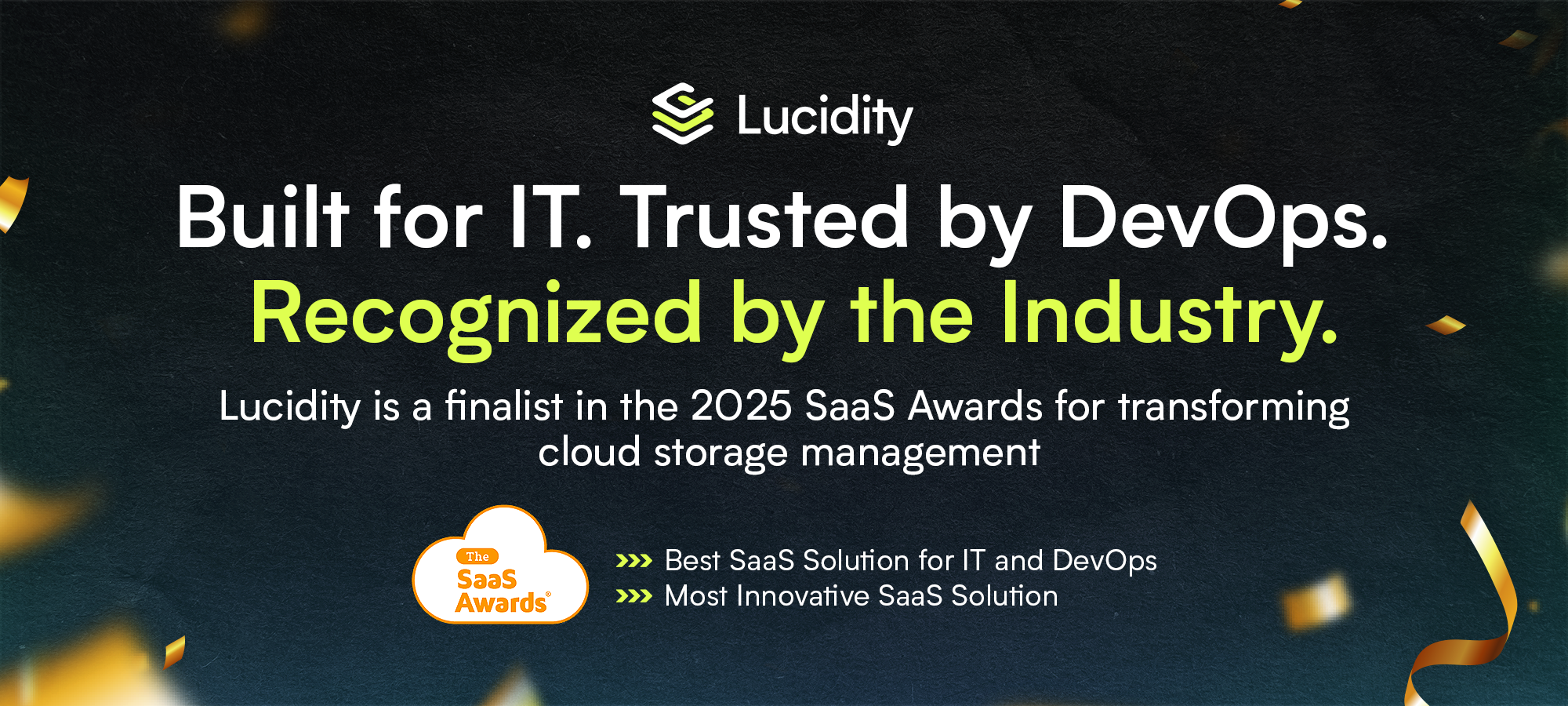
















.webp)
































































