How to Resize EBS Volumes in AWS

Have you ever found yourself in a situation where your Amazon EBS volume is running out of space, threatening to bring your EC2 instance to a grinding halt? You're not alone. Many AWS users face this challenge, often scrambling to resize their volumes before critical operations are affected. But what if there was a way to effortlessly expand your EBS volumes without the stress and downtime?
With the introduction of EBS Elastic Volumes, Amazon has revolutionized how you manage your cloud storage. Gone are the days of complex procedures and inevitable service interruptions. Now, you can increase your volume size and even change volume types on the fly, all while your systems continue to hum along smoothly.
In this guide, we'll walk you through the ins and outs of resizing EBS volumes in AWS. You'll discover the tools at your disposal, learn a step-by-step approach to expanding your storage, and uncover best practices that will make you an EBS management pro. We'll even look at automation techniques that can take your volume management to the next level.
Preparing for EBS Volume Resizing
Importance of monitoring volume utilization
You need to keep a close eye on your EBS volume utilization to ensure optimal performance and cost-effectiveness. By monitoring your volume usage, you can:
- Prevent unexpected storage shortages
- Optimize resource allocation
- Identify potential performance bottlenecks
- Plan for future capacity needs
Amazon CloudWatch, AWS's monitoring solution, provides essential metrics for tracking EBS volume performance. Some key metrics you should monitor include:
Since applications rely on storage performance and stability, monitoring EBS volumes is essential.
Setting up alerts and thresholds
To proactively manage your EBS volumes, you should set up alerts and thresholds in CloudWatch. This approach allows you to:
- Receive notifications when volume utilization reaches critical levels
- Automate responses to potential issues
- Maintain consistent performance for your applications
Consider setting up the following alerts:
- Storage space usage approaching capacity (e.g., 80% full)
- IOPS utilization nearing provisioned limits
- Sustained high queue lengths indicating potential bottlenecks
Considerations for timing and traffic impact
When planning to resize your EBS volumes, you need to consider:
- Application usage patterns
- Peak traffic periods
- Potential impact on performance during the resizing process
To minimize disruption, you should:
- Schedule resizing operations during low-traffic periods
- Communicate planned maintenance windows to stakeholders
- Test the resizing process in a non-production environment first
By carefully timing your EBS volume resizing, you can ensure a smooth transition with minimal impact on your applications and users.
EBS Volume Resizing Tools
Key features and benefits of Lucidity
When it comes to managing your EBS volumes, Lucidity offers a range of features designed to streamline your AWS storage management:
- Automated Volume Resizing: Lucidity can automatically adjust your EBS volume sizes based on predefined policy, saving you time and effort.
- Cross-Region Management: Manage volumes across different AWS regions from a single interface.
- Cost Optimization: Lucidity helps you identify underutilized volumes and recommends size adjustments to optimize costs.

Lucidity AutoScaler
Lucidity's AutoScaler feature takes EBS volume management to the next level:
- Dynamic Scaling: Automatically adjusts volume sizes based on usage patterns and predefined thresholds. Lucidity Autoscaler can not only increase storage provisioned but also shrink storage to ensure high disk utilization percentage.
- Customizable Rules: Set your own rules for when and how volumes should be resized.
- Monitoring and Alerting: Receive notifications when volumes are resized or when they approach capacity limits.
Here's a comparison of manual resizing vs using Lucidity AutoScaler:
Book a Demo with Lucidity
To fully understand how Lucidity can simplify your EBS volume management:
- Visit the Lucidity website
- Navigate to the Book a Demo section
- Fill out the required information
- Choose a convenient time slot
- Attend the demo to see Lucidity in action
During the demo, you'll get a hands-on look at how Lucidity can help you:
- Automate your EBS volume expansion and shrinking
- Optimize your storage costs
- Improve your overall AWS storage management efficiency
Step-by-Step Guide to Resizing EBS Volumes
Now that we've explored the various EBS volume resizing tools available, let's dive into a step-by-step guide on how to actually resize your EBS volumes in AWS.
Modifying volume size through AWS console
To begin resizing your EBS volume, follow these steps:
- Log into the AWS Management Console
- Navigate to the Amazon EC2 service
- Select the EBS volume you want to resize
- Click on "Actions" and choose "Modify Volume"
- Enter the new desired size for your volume
- Confirm the changes
Remember, you can only increase the size of an EBS volume, not decrease it.
Monitoring optimization status
After modifying the volume size, it's crucial to monitor the optimization status:
- Check the "State" column in the EBS volumes list
- Wait for the status to change from "optimizing" to "completed"
- The time required for optimization depends on the volume size and type
However, modifying volume size through the AWS console can be a complex process and the exact process depends on the type of instance and operating system. You’ll find further resources here.
Lucidity’s AutoScaler manages such tedious tasks with ease and automates the process for you.
Limitations and Alternatives – Shrinking
Now that we've covered the step-by-step guide to shrinking EBS volumes, it's important to understand the limitations and alternatives you may encounter in this process.
Inability to shrink EBS volumes directly
You should be aware that AWS does not allow you to directly shrink or reduce the size of an EBS volume. This limitation is crucial to keep in mind when planning your storage management strategy. Once you've increased the size of an EBS volume, you cannot revert it to a smaller size without creating a new volume. We've talked about this in detail in our blog about how to shrink EBS volumes. According to a report by Deloitte, the average disk utilization is just 20-30% for enterprises, and subsequently most enterprises end up having to manage cost and resource wastage.
Data migration process for shrinking volumes
When you need to downsize your EBS volume, you'll have to follow a data migration process similar to below:
- Create a new EBS volume with the desired smaller size
- Attach the new volume to your EC2 instance
- Copy data from the old volume to the new one
- Verify data integrity on the new volume
- Perform cutover from old volumes to new volume (data loss)
This process requires careful planning and execution to ensure data consistency, integrity and availability.
Best Practices for EBS Volume Management
Now that we've covered the limitations and alternatives of EBS volume resizing, let's explore some best practices for effective EBS volume management. By following these guidelines, you can optimize your AWS storage performance and cost-efficiency.
Performing resizing during low-traffic periods
When it comes to resizing your EBS volumes, timing is crucial. You should schedule these operations during periods of low traffic to minimize potential disruptions to your applications. This approach helps ensure that the resizing process doesn't impact your system's performance or user experience.
Use the instance store available for your instance to store temporary data
Remember that the data stored in instance store is deleted when you stop, hibernate, or terminate your instance
Regularly back up your EBS volumes
Use Amazon EBS snapshots, and create an Amazon Machine Image (AMI) from your instance to save the configuration as a template for launching future instances
Wait after modifying a volume
After modifying a volume, you must wait at least six hours and ensure that the volume is in the in-use or available state before you can modify the same volume
Remember to create snapshots
Before modifying a volume that contains valuable data, it is a best practice to create a snapshot of the volume in case you need to roll back your changes
Monitoring IOPS limits to prevent throttling
To maintain optimal performance, it's crucial to keep an eye on your Read/Write Operations limits. Here are some key points to remember:
- Utilize Amazon CloudWatch to monitor your EBS volume performance metrics
- Set up alerts for when you approach IOPS limits
- Consider upgrading to EBS-optimized instances for improved throughput
- Regularly review and adjust your IOPS provisioning based on actual usage patterns
By implementing these best practices, you'll be better equipped to manage your EBS volumes effectively, ensuring optimal performance and cost-efficiency. In the next section, we'll explore how you can take your EBS volume management to the next level by automating the resizing process.
Automating EBS Volume Resizing
Now that we've covered best practices for EBS volume management, let's explore how you can automate the process of resizing EBS volumes, saving time and reducing manual intervention.
Utilizing AWS Lambda and Step Functions
You can leverage AWS Lambda functions and Step Functions to create a robust automation workflow for EBS volume resizing. This approach allows you to:
- Monitor EBS volume utilization
- Trigger alerts when thresholds are reached
- Execute a series of actions to resize volumes automatically
Implementing a trigger and execution architecture
Your automation architecture should consist of two main stages:
- Triggering:
- Use Amazon CloudWatch agent to monitor EBS volumes
- Set up alerts via API Gateway
- Invoke Lambda functions when volume capacity limits are reached
- Execution:
- Verify instance eligibility
- Map volumes and retrieve volume IDs
- Optionally take snapshots for backup
- Expand volumes by a predefined percentage (e.g., 20%)
- Extend file systems at the OS level
Here's a simple table outlining the key components of this architecture:
Incorporating OS-level scripts with AWS Systems Manager
To handle the OS-specific aspects of volume resizing, you can use AWS Systems Manager to run scripts across different operating systems. This approach allows you to:
- Extend file systems after volume expansion
- Ensure compatibility with various Linux distributions and Windows instances
- Implement safeguards to check the success of each step
Setting up email notifications for action summaries
To keep relevant stakeholders informed, set up email notifications that summarize the actions taken during the automation process. These notifications can include:
- Instances and volumes affected
- Initial and final volume sizes
- Any errors or issues encountered during the process
By implementing this automation solution, you can significantly reduce the time spent on provisioning storage and minimize instances of outages due to capacity issues. This approach streamlines operations, especially for large fleets of EC2 instances.
With this automation in place, you'll be well-prepared to handle advanced considerations in EBS volume management, which we'll explore in the next section.
Advanced Considerations
Now that we've explored automating EBS volume resizing, let's delve into some advanced considerations that will help you optimize your AWS storage management.
Addressing underlying causes of high disk utilization
When dealing with EBS volumes, it's crucial to understand the root causes of high disk utilization. You should:
- Analyze SQL queries using tools like Automatic Workload Repository (AWR) and SQL Tuning Advisor
- Optimize high-load processes through indexing and query optimization
- Implement caching for frequently accessed data to reduce query processing times
- Use data compression techniques to lower storage costs and improve data transfer speeds
By addressing these underlying issues, you can potentially reduce the need for frequent volume resizing.
Leveraging snapshots for data protection
Snapshots are a powerful tool for protecting your EBS data. Here's how you can leverage them effectively:
- Integrate snapshots into your backup and disaster recovery solutions
- Use automated snapshot creation to ensure regular backups
- Implement a retention policy to manage snapshot lifecycle
Integrating with backup and disaster recovery solutions
To ensure business continuity, integrate your EBS volume management with comprehensive backup and disaster recovery strategies:
- Implement proactive monitoring and logging for early issue detection
- Use configuration management tools to maintain consistency across environments
- Consider zero-downtime deployment techniques for critical systems
- Employ predictive maintenance using AI-driven analytics
Remember to regularly audit your systems to identify issues, ensure compliance, and review configurations, security settings, and performance metrics. By implementing these advanced considerations, you'll not only manage your EBS volumes more effectively but also enhance the overall reliability and performance of your AWS environment.
Resizing EBS volumes in AWS is a crucial skill for managing your cloud infrastructure effectively. By following the step-by-step guide outlined in this post, you can confidently increase your storage capacity without disrupting your operations. Remember to prepare adequately, use the right tools, and adhere to best practices to ensure a smooth resizing process.
As you continue to optimize your AWS environment, consider automating EBS volume resizing to save time and prevent capacity-related outages. While there are limitations to keep in mind, such as the inability to shrink volumes directly, the flexibility and scalability offered by EBS make it an invaluable resource for your EC2 instances. Stay proactive in managing your EBS volumes, and you'll maintain a robust and efficient cloud infrastructure that grows with your needs.
Frequently Asked Questions: How to Resize EBS Volumes in AWS
1. Can I resize an EBS volume in AWS without downtime?
Yes, expanding an EBS volume can be done without downtime for most volume types. After resizing, you must extend the file system on the EC2 instance to use the additional space.
However, shrinking a volume is not supported directly and typically requires downtime and manual steps.
2. How do I increase the size of an EBS volume?
To expand an EBS volume:
- Open the EC2 console and select your volume
- Choose “Modify Volume” and enter the new size
- Wait for the modification to complete
- Log into your EC2 instance and extend the file system (e.g., using
resize2fsorxfs_growfs)
The volume remains available during this process for most use cases.
3. Can I shrink an EBS volume in AWS?
No. AWS does not support shrinking EBS volumes in place. To reduce volume size, you must:
- Create a new, smaller volume
- Copy the data over
- Detach and replace the original volume
This process involves manual intervention and downtime unless automated by a third-party tool.
4. What volume types can I resize in AWS?
You can resize all general-purpose (gp2, gp3), provisioned IOPS (io1, io2), and throughput-optimized (st1, sc1) EBS volumes. However, performance characteristics and costs vary, so resizing should align with both capacity and performance needs.
5. Do I need to stop my EC2 instance to resize an EBS volume?
Not for expanding volumes. Most EBS volume modifications can be made while the instance is running. However, shrinking a volume involves creating and attaching a new volume, which usually requires a brief stop or restart to avoid data loss.
6. How long does it take to resize an EBS volume?
The resizing operation is usually quick—often completed in a few minutes. However, the time it takes to extend the file system and verify the changes depends on:
- The size of the volume
- The file system type
- The I/O activity on the volume during the change
7. What happens to my data when resizing an EBS volume?
When expanding, all existing data remains intact. However, always create a snapshot before making changes to protect against accidental data loss or configuration issues.
When shrinking, data must be carefully migrated to avoid truncation.
8. Can I automate EBS volume resizing?
Yes—for expansion. You can use:
- AWS Systems Manager and Step Functions
- Custom scripts with CloudWatch alarms
However, automated shrinkage is not natively supported. Tools like Lucidity Auto-Scaler automate both expansion and non-disruptive shrinkage based on disk utilization thresholds.



.png)
.png)
.png)
.png)
.png)
.png)
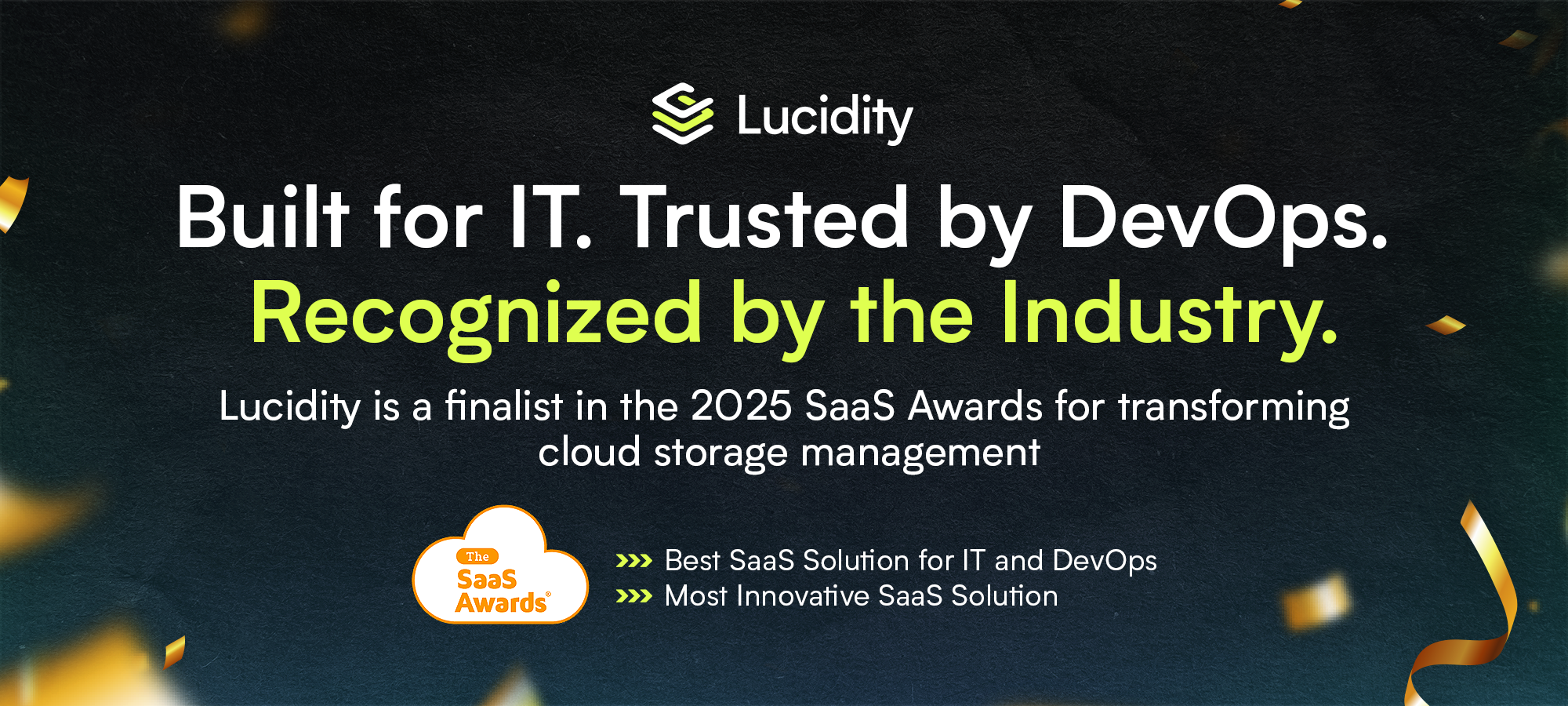
















.webp)
































































